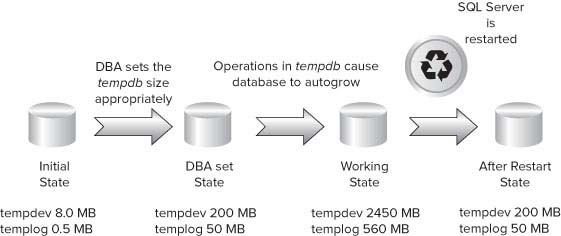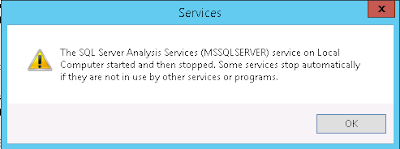Hi Guys,
As we have seen here an error related to SQL Server Restart. Today we will see another error i.e. Error 233 "A connection was successfully established with the server, but then an error occurred during the login process."
You might have faced this common issue in your DBA career and yes the solution is relatively simple.
So what I was doing, I was connecting to the SQL Server from Windows Login but during the login process it failed and prompted the below error message:
As I said this seems an common problem so there might be multiple workaround for this.
Now, for me the solution was to start the SQL Server management Studio (SSMS) under "Run as Administrator" (When I was fresher, I use to always wonder what difference it makes if I start any program under Run as Administrator?? Let's find out the reason for that).
Reason for this error was:
a. When we are running an application under "Run As Administrator" we get extra privileges which we may not have under the local user account.
b. So running the program under Run As Administrator will grant extra rights to the account (but it should have admin rights in Active Directory).
Once I started the SSMS under Run as Administrator and connected to SQL Server it succeeded.
There might be chances that this may not solve this issue, check here to find more work around on the issue.
Do you know?? We should properly set the Auto Growth parameter in Database else it would end up with consuming extra space. Check here.
Thanks,
Vikas B Sahu
Keep Learning and Enjoy Learning!!!
As we have seen here an error related to SQL Server Restart. Today we will see another error i.e. Error 233 "A connection was successfully established with the server, but then an error occurred during the login process."
You might have faced this common issue in your DBA career and yes the solution is relatively simple.
So what I was doing, I was connecting to the SQL Server from Windows Login but during the login process it failed and prompted the below error message:
 |
| Error 233 in SQL Server |
Now, for me the solution was to start the SQL Server management Studio (SSMS) under "Run as Administrator" (When I was fresher, I use to always wonder what difference it makes if I start any program under Run as Administrator?? Let's find out the reason for that).
Reason for this error was:
a. When we are running an application under "Run As Administrator" we get extra privileges which we may not have under the local user account.
b. So running the program under Run As Administrator will grant extra rights to the account (but it should have admin rights in Active Directory).
Once I started the SSMS under Run as Administrator and connected to SQL Server it succeeded.
There might be chances that this may not solve this issue, check here to find more work around on the issue.
Do you know?? We should properly set the Auto Growth parameter in Database else it would end up with consuming extra space. Check here.
Thanks,
Vikas B Sahu
Keep Learning and Enjoy Learning!!!